|
Index |
 |
back to index
Export a Page, Heading, or Cover
To add a cover WHILE creating a NEW Brochure:
- Click on the View Tab and select a page, heading or cover needed from a specific directory.
Example 1 - View Tab

- Click on the Export Button and select the File Tab.
Example 2 - Export Button
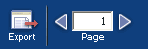
- Select Page, Heading, or Cover under the Type heading. The user also has the opportunity to add the cover at the same time by selecting the check box next to "Add current cover as first page of insert" if exporting a page or heading.
Example 3 - Exporting Page, Heading, or Cover
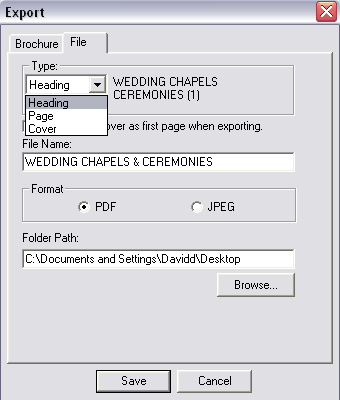
- Name the page to be exported in the File Name Field.
- Select the type of file (PDF or JPEG) to be exported and choose where the PDF or JPEG file should be saved.
- Click on the Save Button.
- Go to the specified location and view the file.
Click here to Export Tear Pages from the Tear Pages Tab.
Once the page has been exported, the user can:
- Continue to use the product for any other function.
- Open the file in Adobe Acrobat and output it to print.
- E-mail the file as an attachment.
back to index
|
|
|
